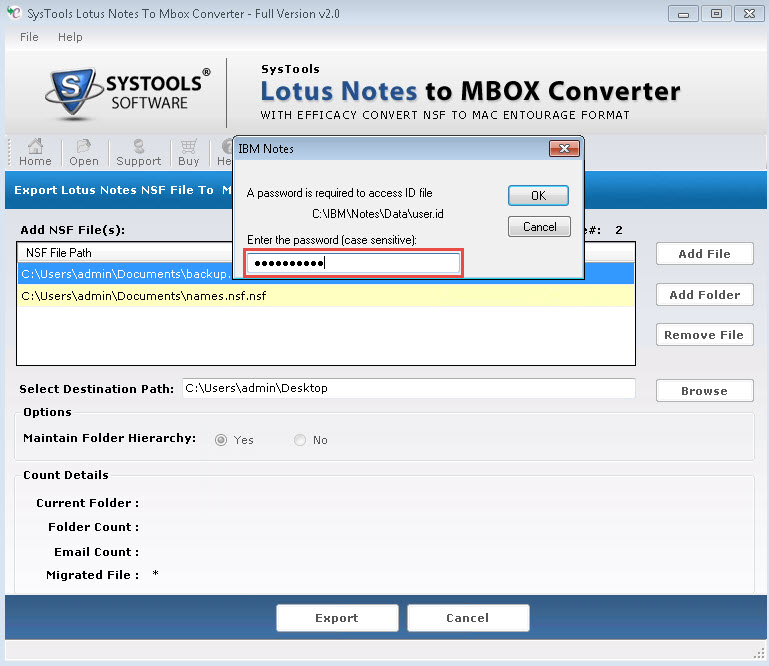After installation of the software, the first step is to select the Open option in order to add the NSF file that has to be converted.
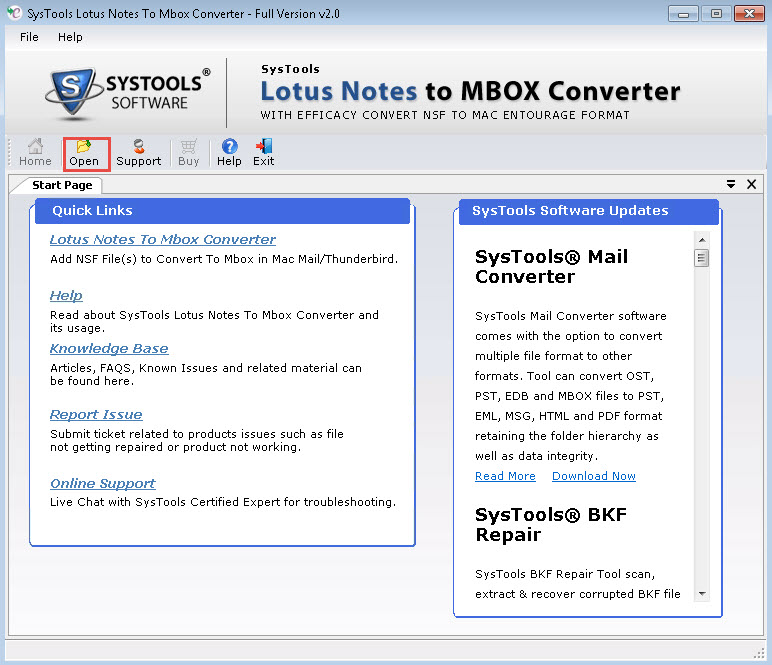
You can also add multiple NSF files (stored in a single folder) by clicking on the Add Folder option.
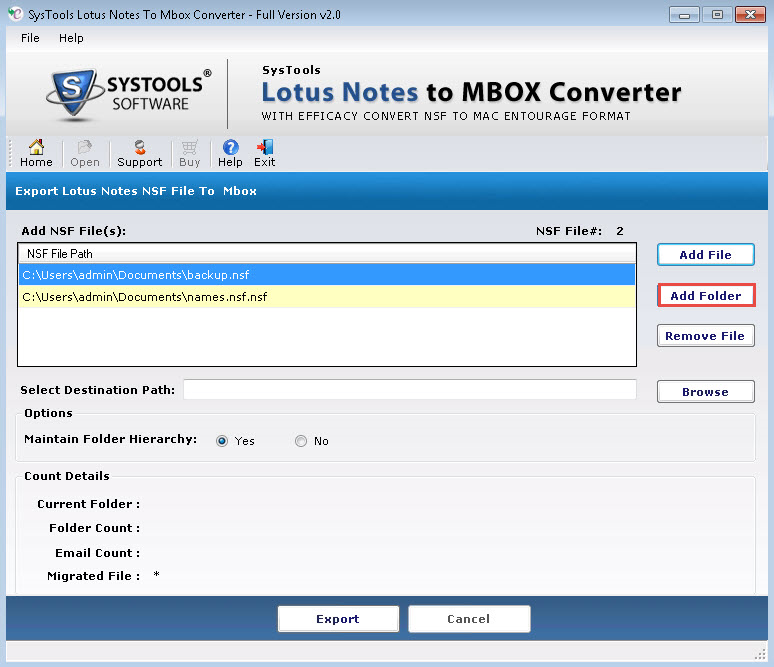
Once the NSF files are added, specify the destination location to save the output MBOX file. If you want that the software should maintain the hierarchy of folders in MBOX file similar to that of NSF file, then click on Yes option.
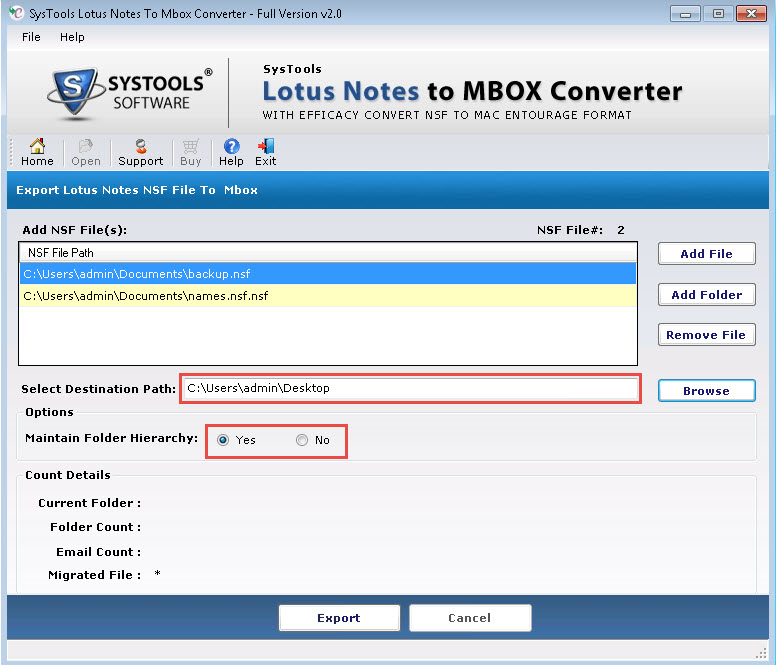
The software will prompt to enter the password of the Notes user ID. Enter the password to proceed with the export process.